Hi Guys,
Few days ago, we received mail from one of our customer.
He asked how to add custom field to Product popup.
I will show you it:
Hello its4you support team,
I have no support with you booked, however I use your extension for vtiger very gladly. Unfortunately, I have a problem with Viter 7, where I can unfortunately find no solution to this. Perhaps you have a corresponding advice or advice available how I can solve that.
My products are created with my own item numbers via a costumer field Ind my case $ product_cf_XYZ $. When creating an offer for example, I can not refer to my item number, because only the search for the VTiger product number is possible.
Herefore, this listview entrie would have to be supplemented in this popup by my article number in order to select the articles accordingly.
I would be glad to get a short reference, where I can find the solution for this.
Thanks and Regards
XXXXXX XXXXX
There is very easy solution.
Just open your database and find in vtiger_field table fieldname of your field (cf_XYZ).
Now run this sql command:
UPDATE `vtiger_field` SET `summaryfield` = '1' WHERE `tablename` = 'vtiger_productcf' AND `fieldname` = 'cf_XYZ';It’s done!
Similarly, this solution works for other module’s selection popup windows (e.g. Contact, Organization, …)
Hope, we help some of Us.

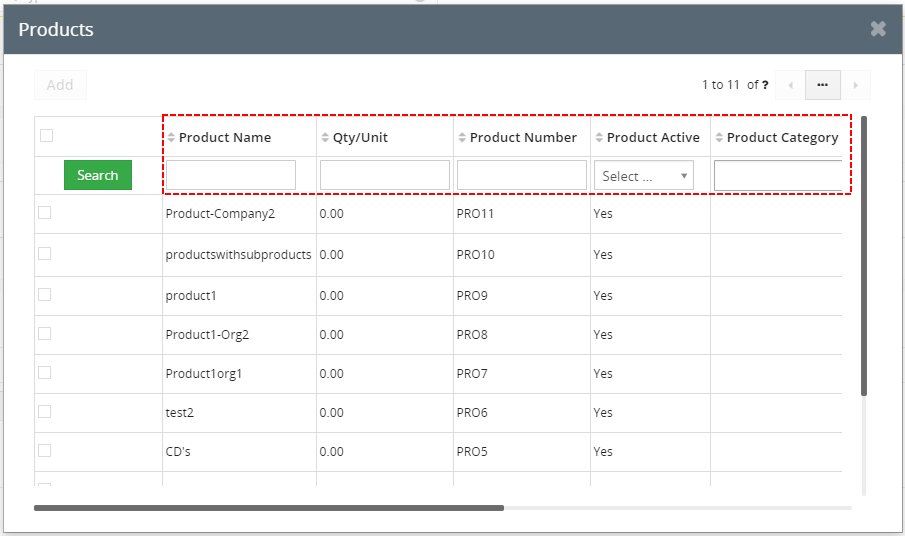
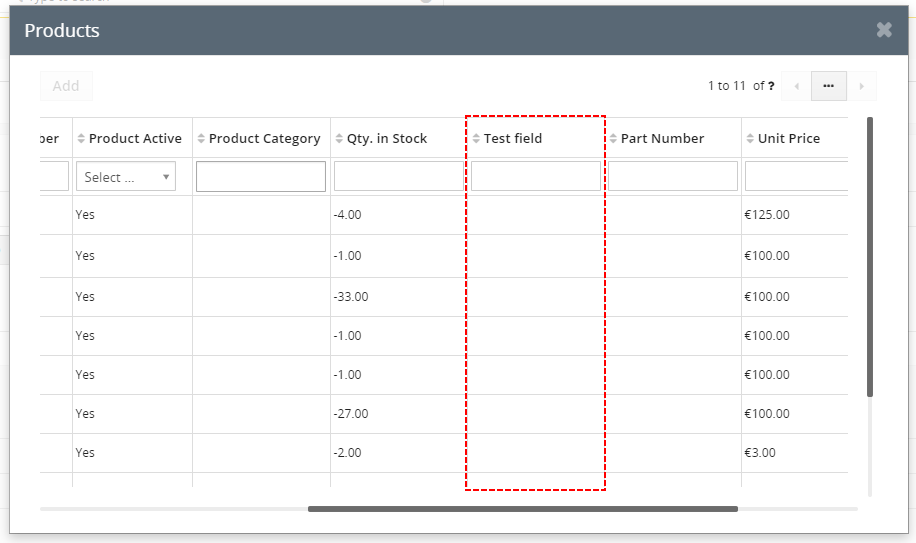
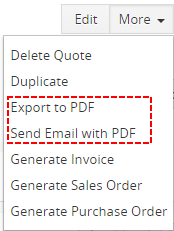
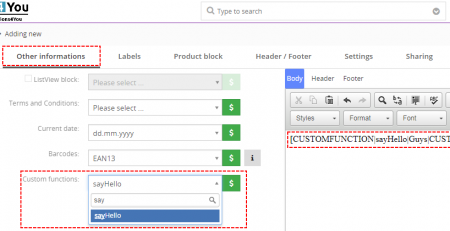

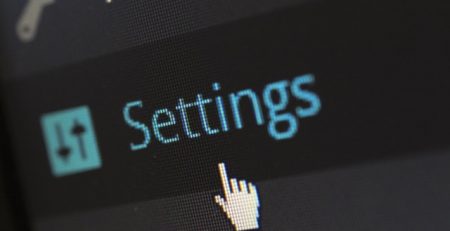

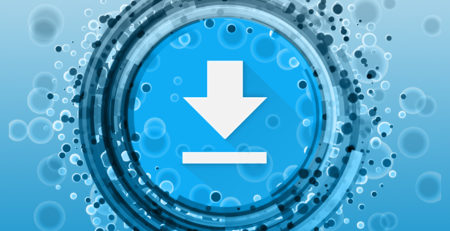
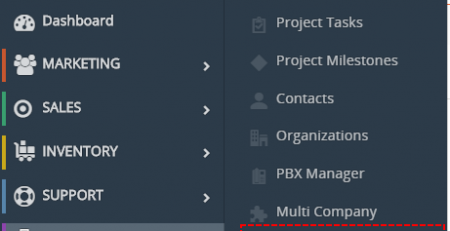

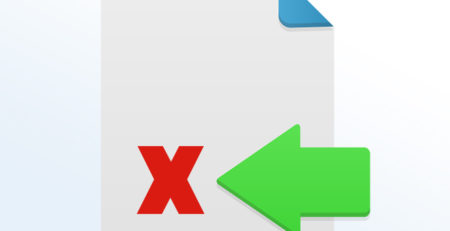
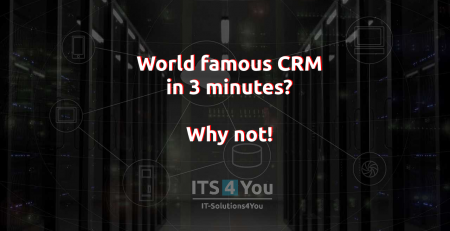


Comments (4)
Thanks for sharing
Thank you for this sharing, it’s very useful !
Do you how i can re-order columns in this popup ? I need to have the “part number” field in the second column position in this popup ?
Best regards and thank in advance,
Is there any way to reorder the column?
Hello,
sorry but it is not easy.
You need to change source code of Vtiger.